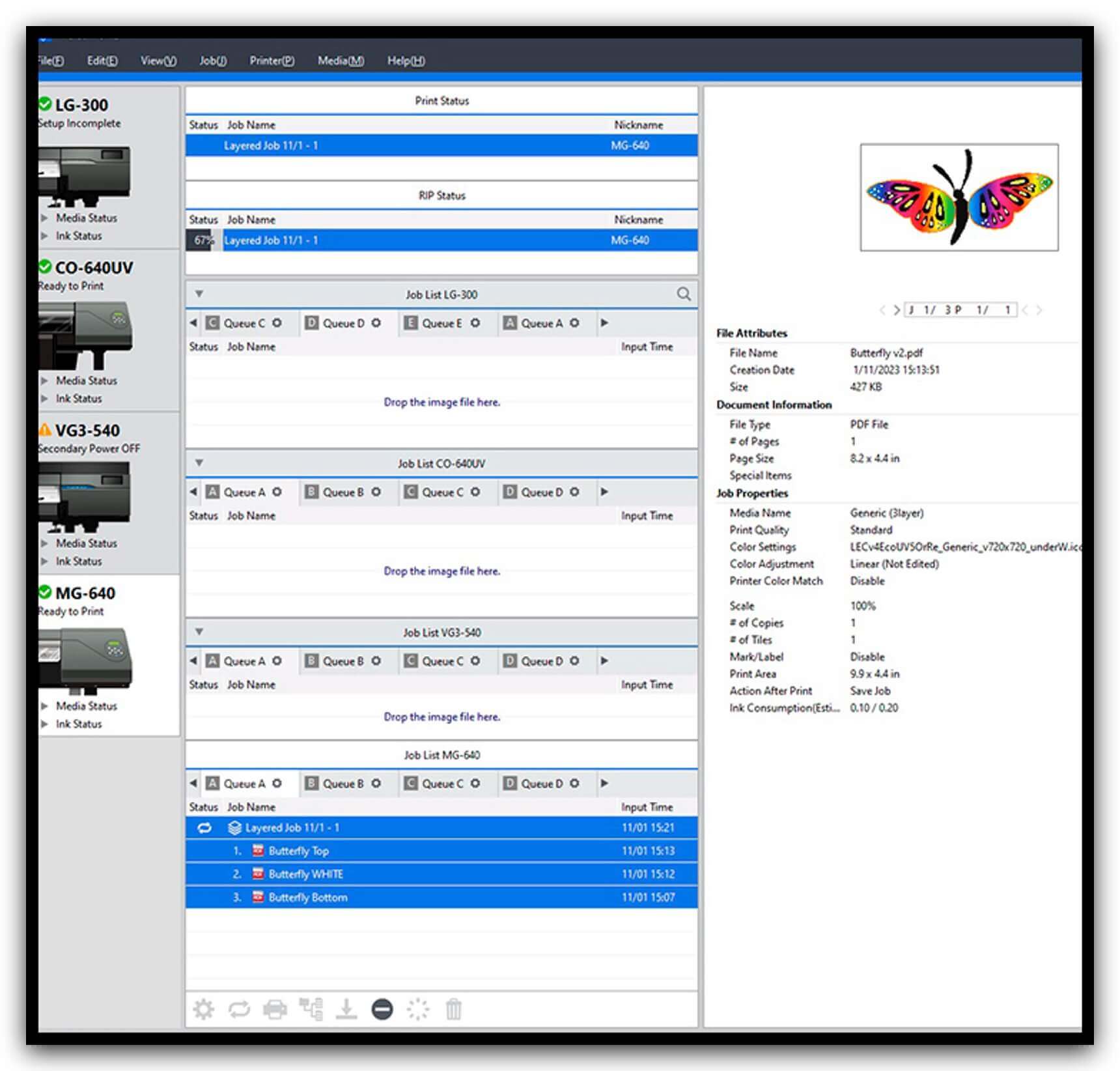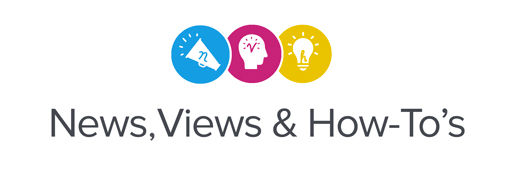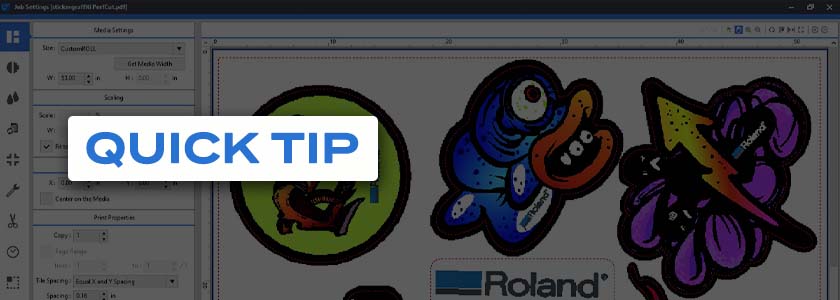Open your image in Roland DG VersaWorks and set it up like you normally would for a print job.
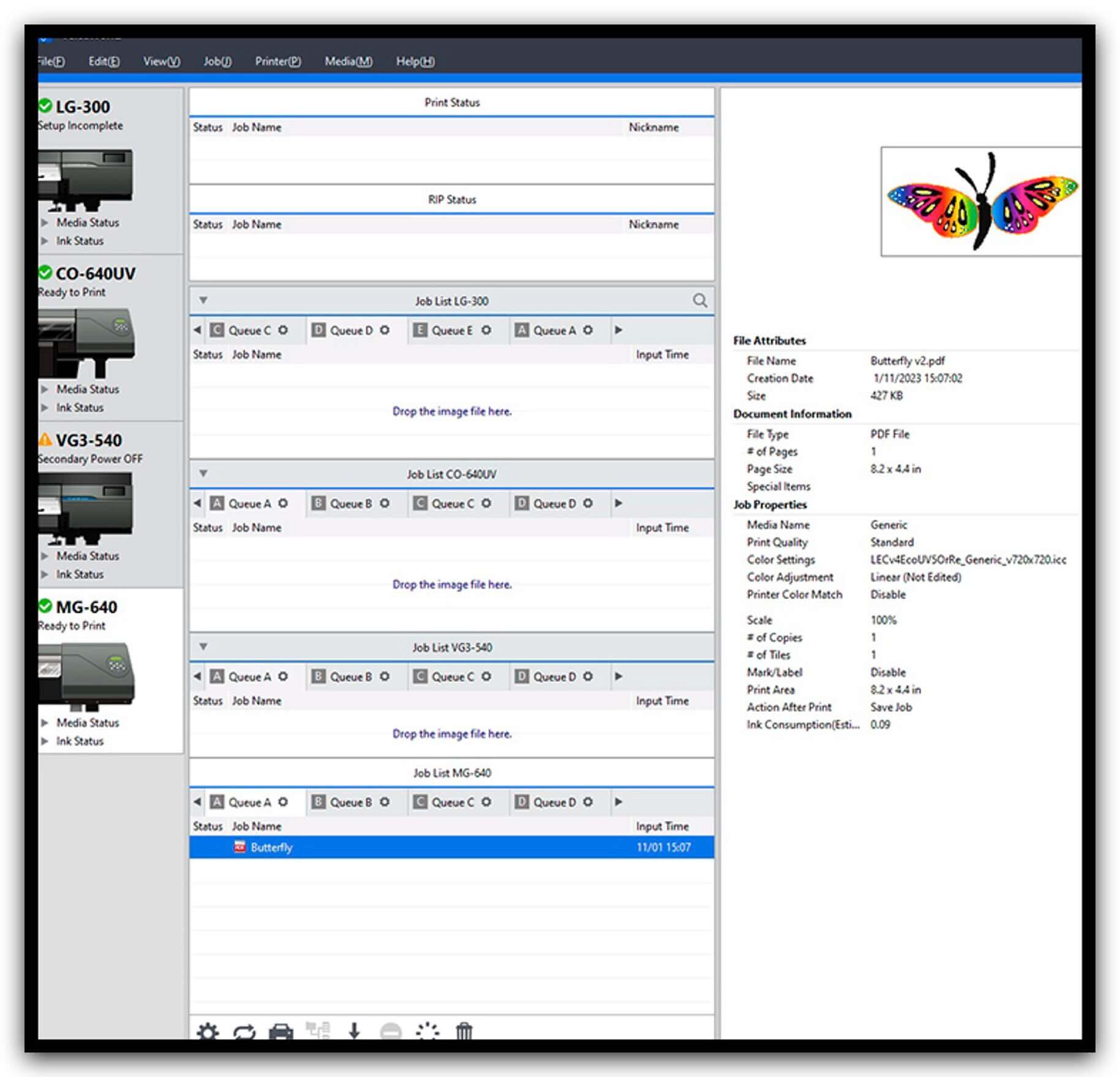
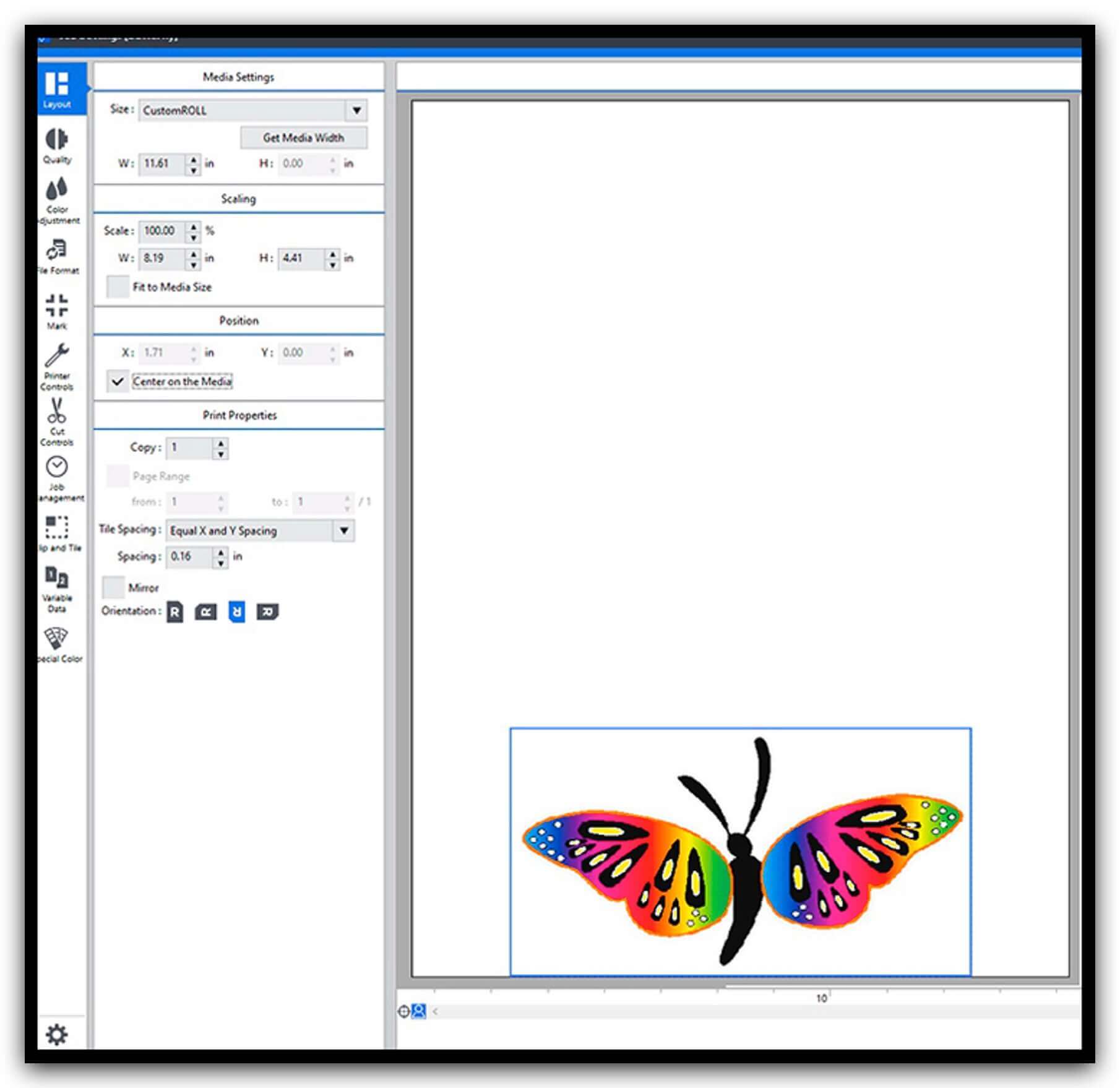
Now “Duplicate” this two times and rename each layer just to stay organized.
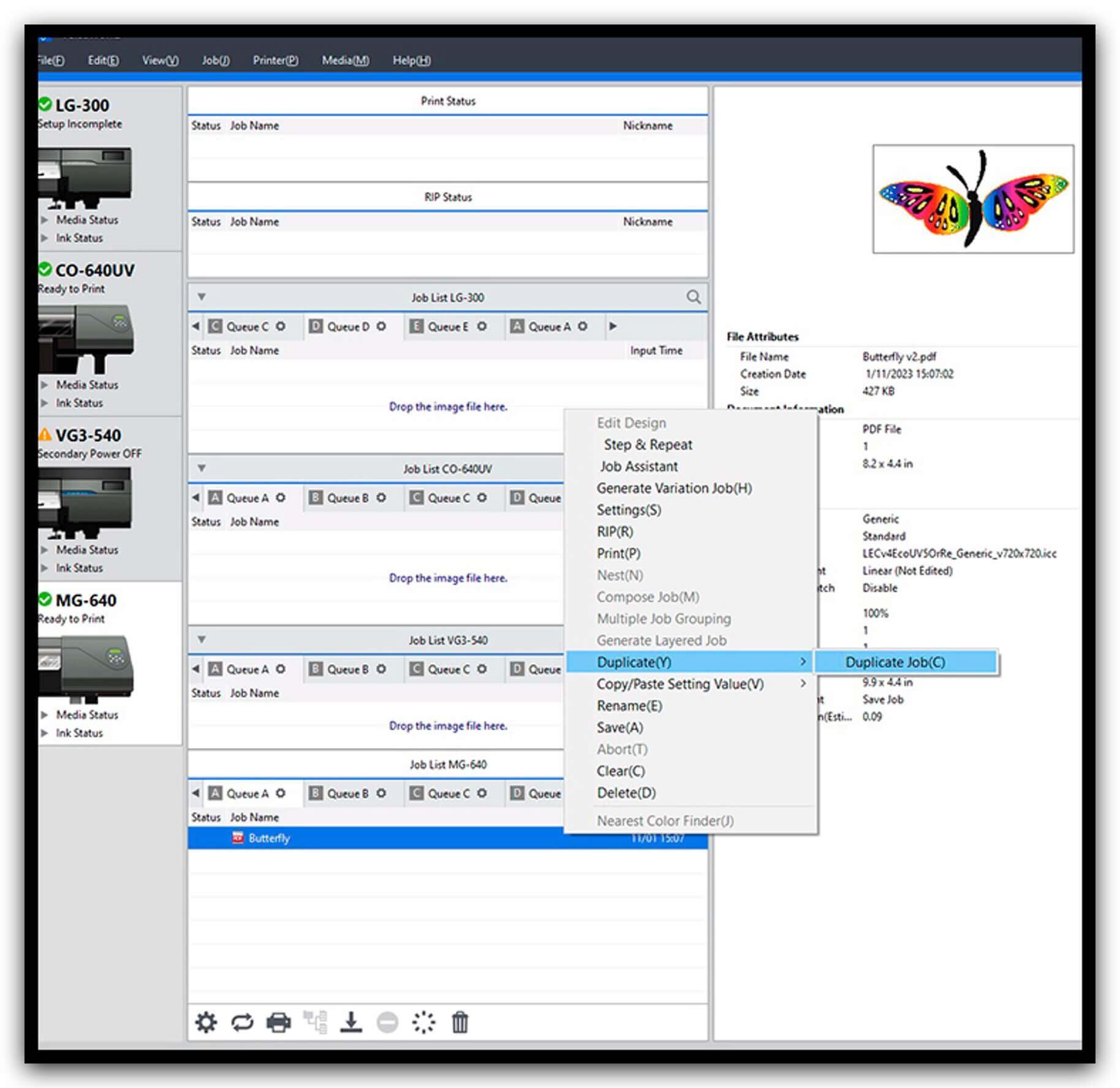
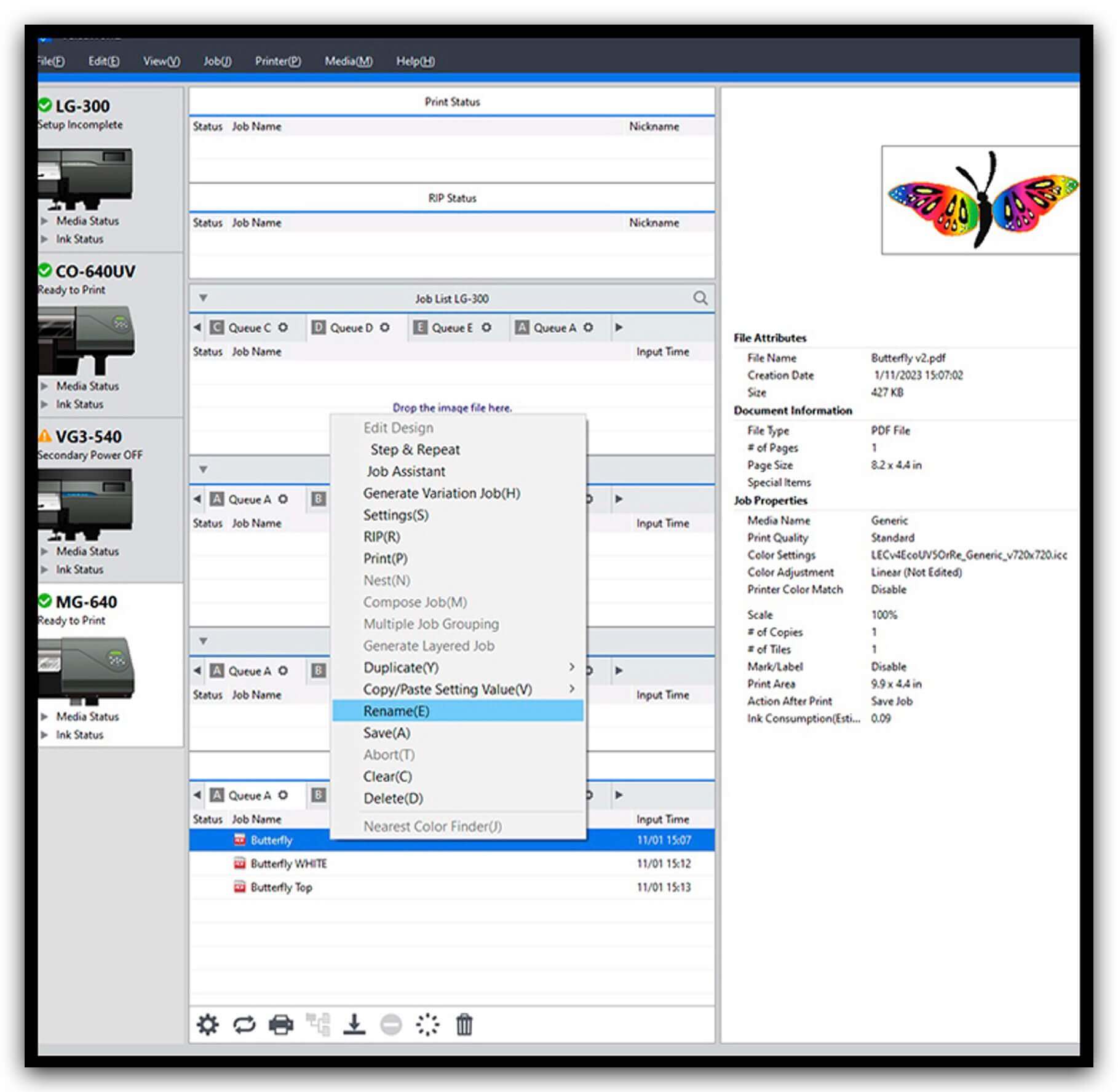
Next, click and open your middle white layer and select “White” from your “Mode” drop-down menu.
Once you have done so, click on the bottom “Special Color” tab and then click the box by “Generate Special Color Plate.”
You should see your image turn pink (this is what will print white)…then click “OK.”
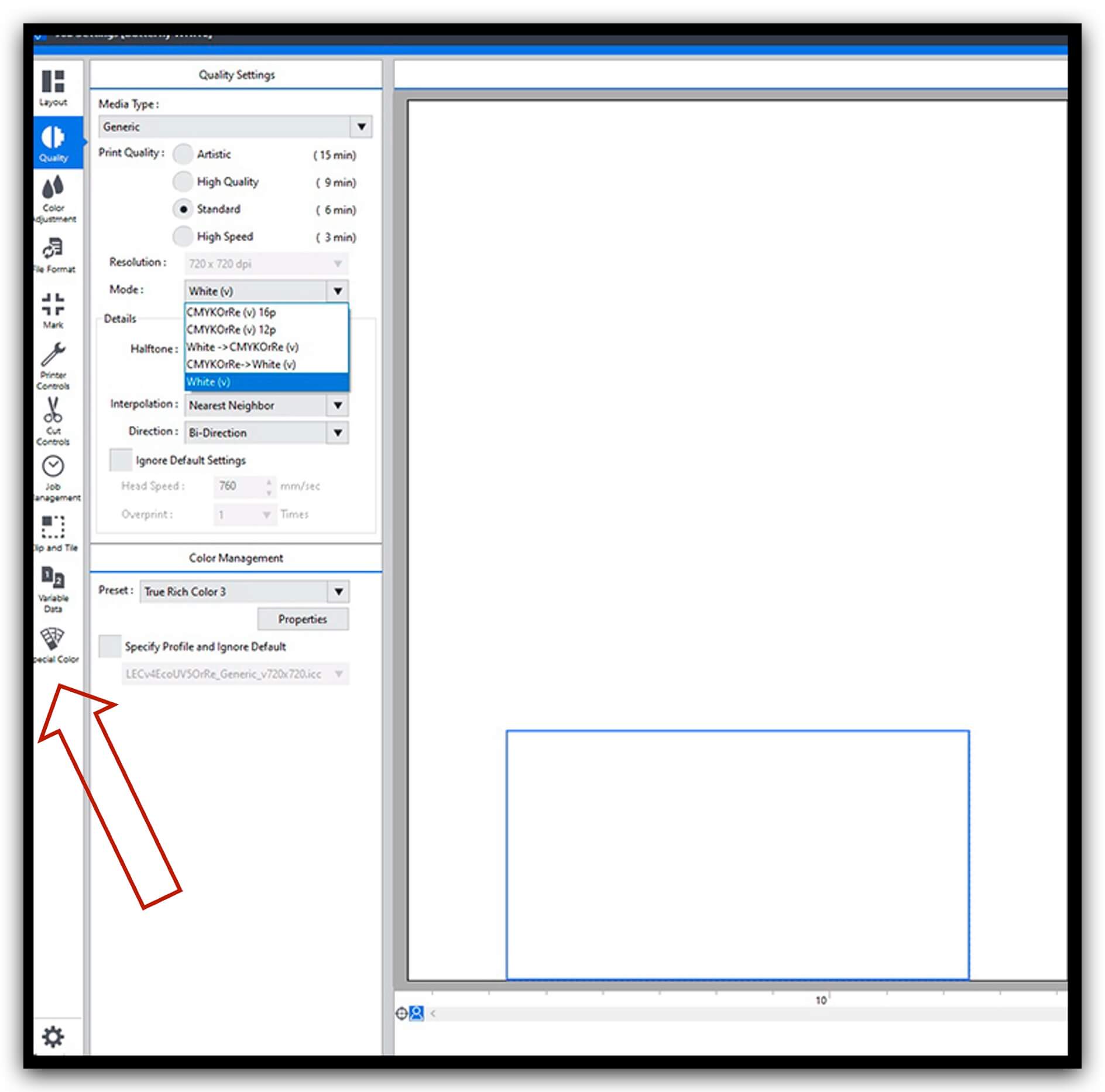
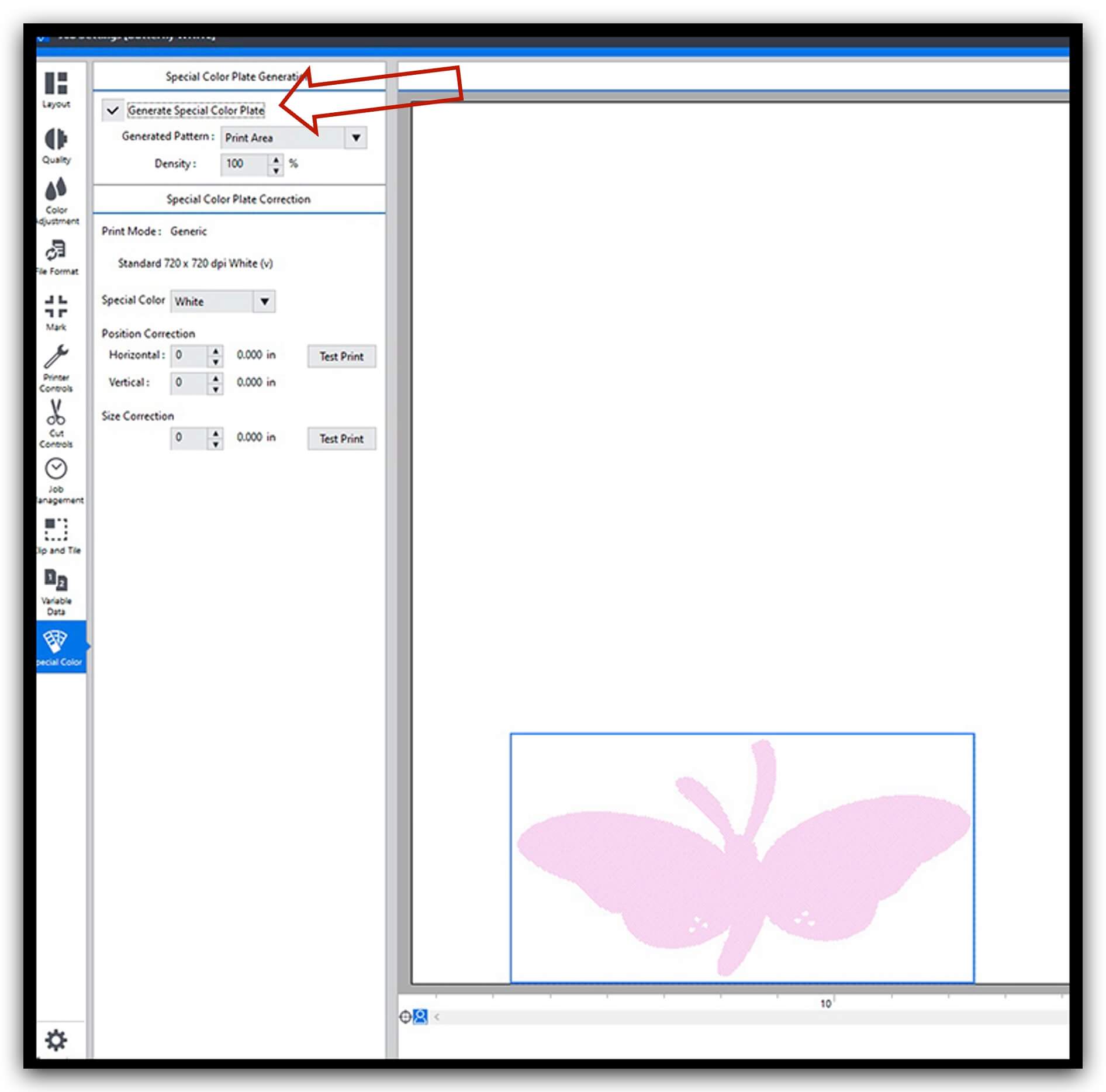
Now select all three of your layers, right click your mouse, and select “Generate Layered Job.” A display window will open, then click on the box beside “One Pass Multilayer Printing” and another display window will open.
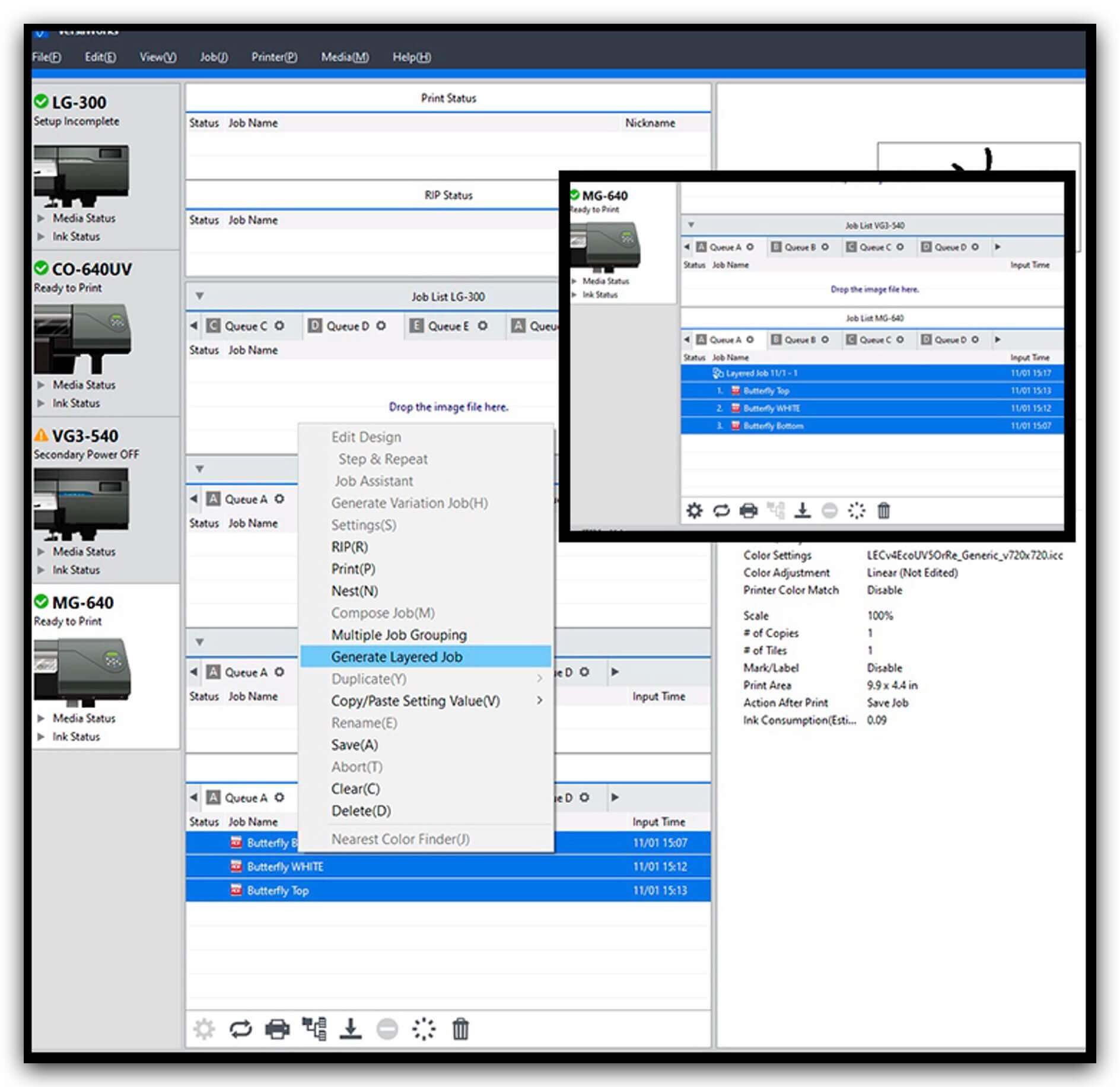
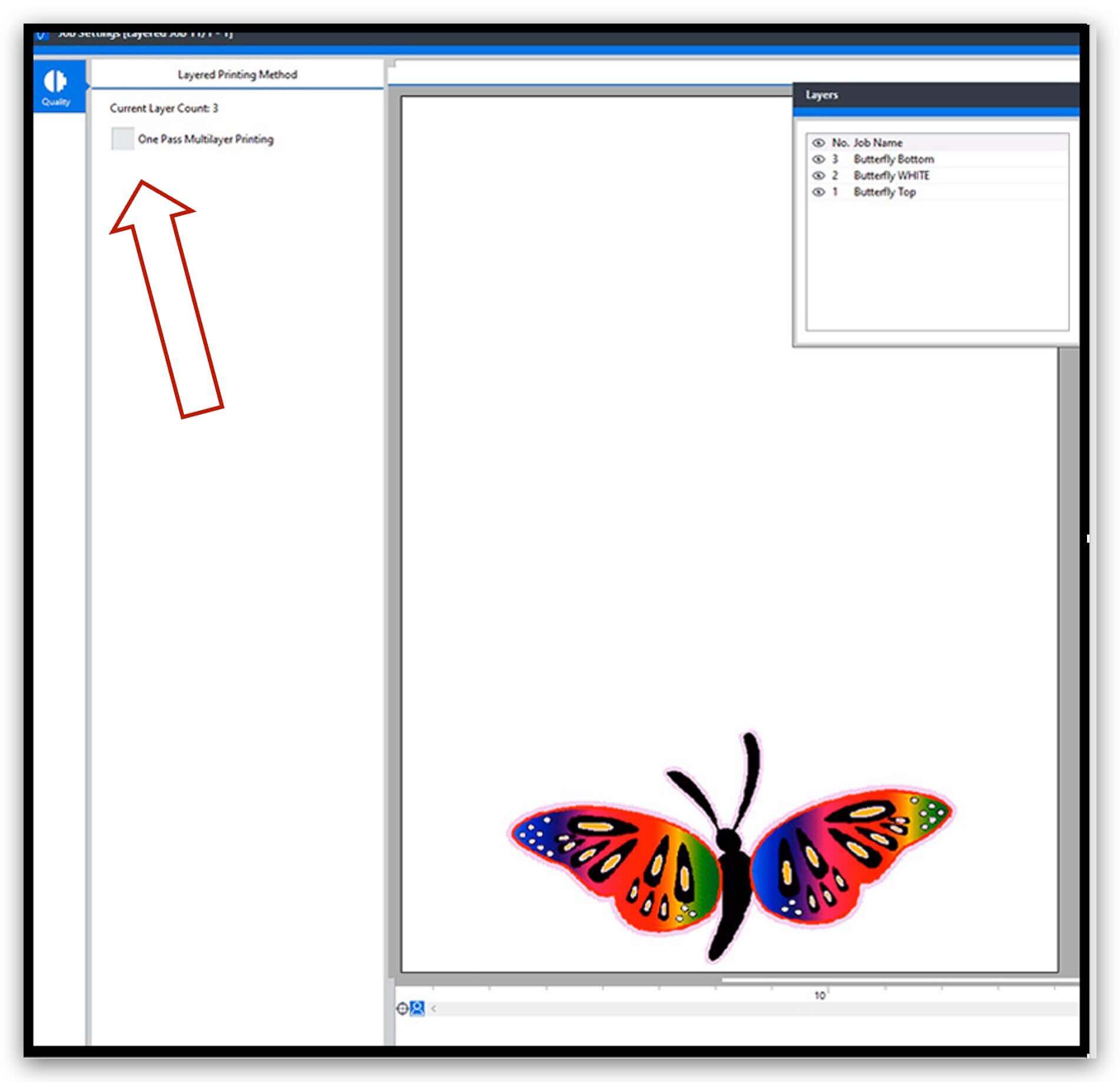
Click “Yes” and another display window will open – just make sure you see CMYK>White>CMYK and click “OK.”
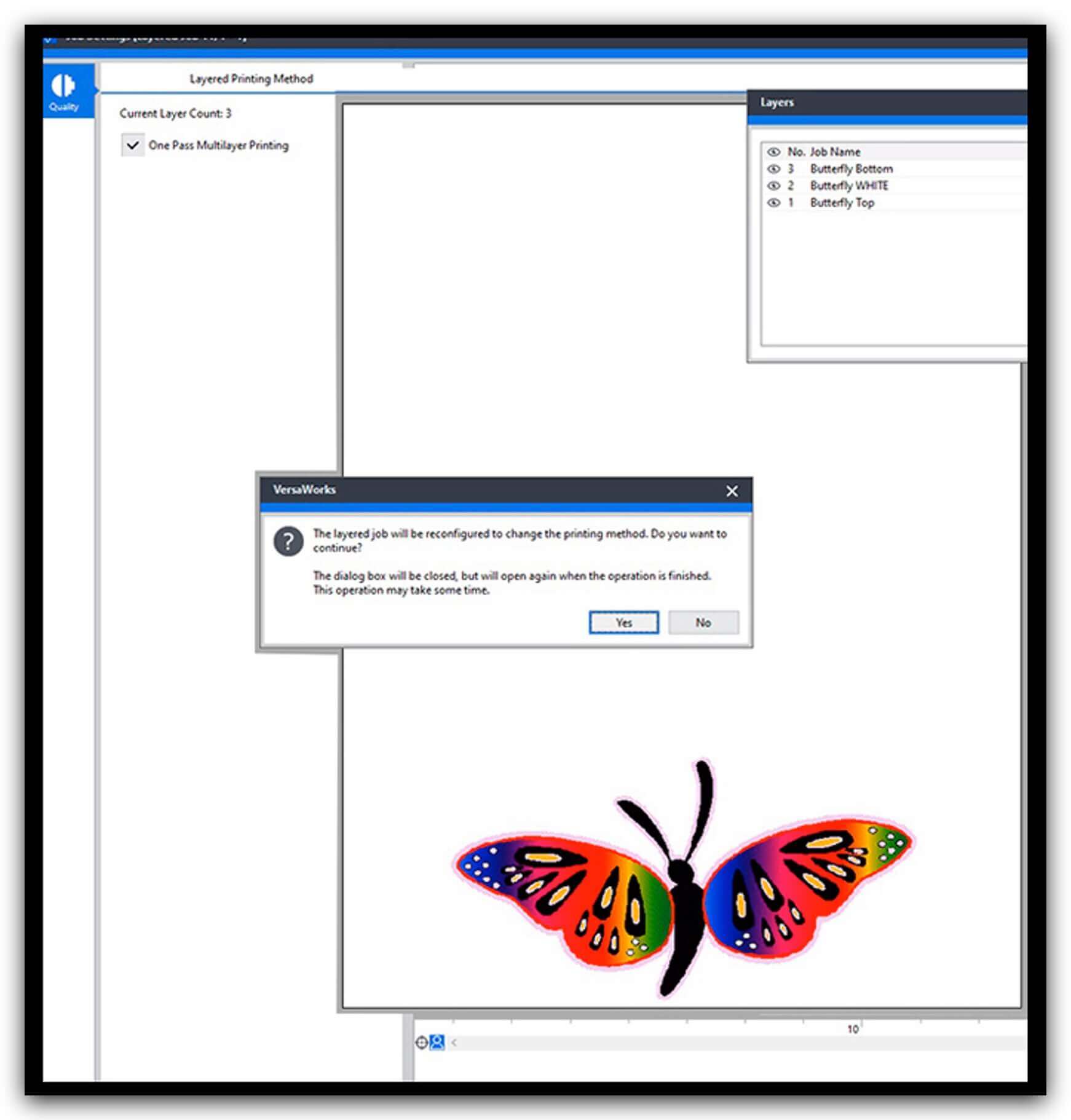
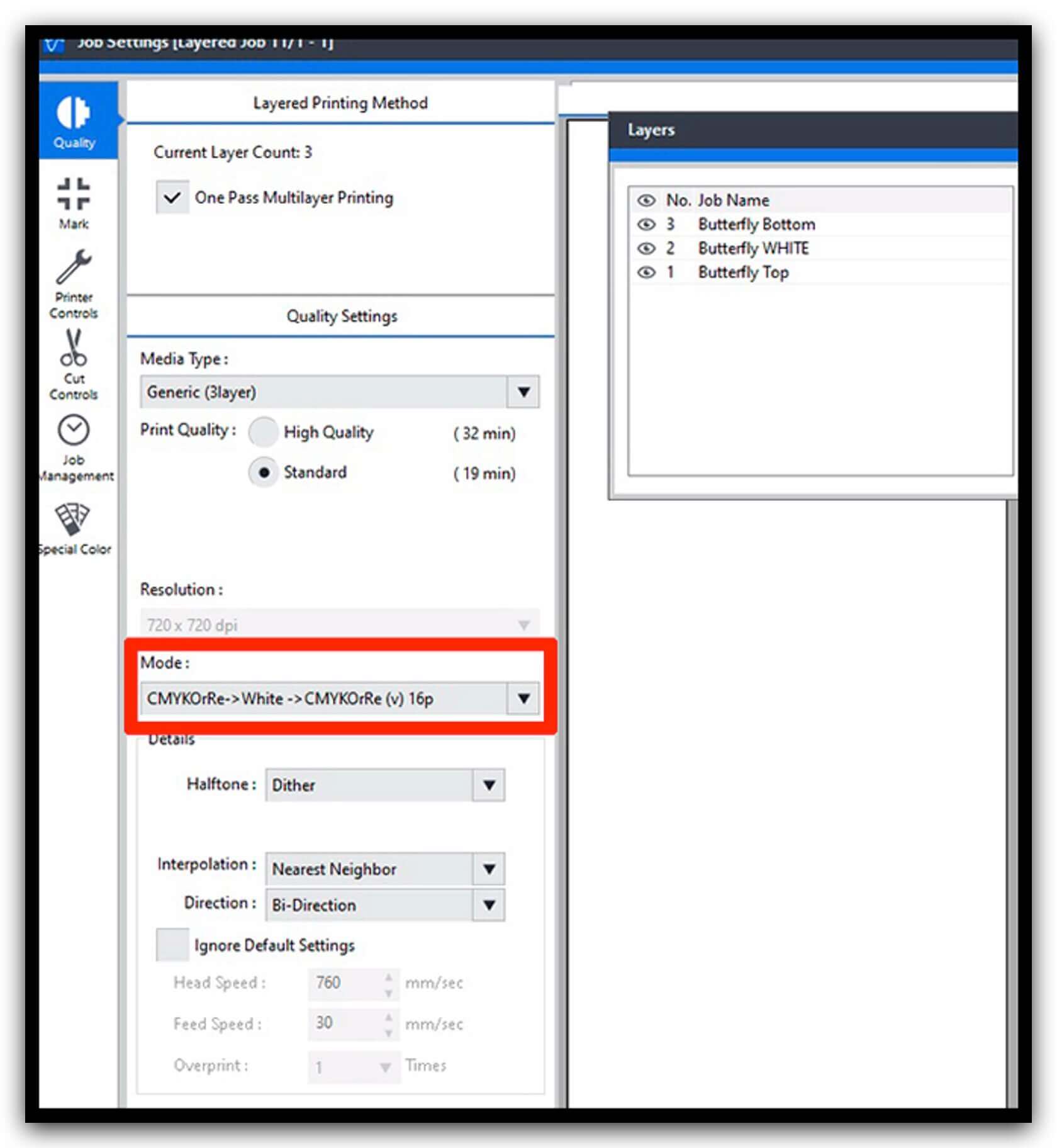
Then, go ahead and click the print icon. That’s all there is to it!