In continuing your journey with Roland DG devices, I wanted to provide an overview of some outstanding VersaSTUDIO BD-8 UV flatbed features and capabilities you may have missed. If you’re not already taking advantage of these useful tools and resources, you certainly should, as they’ll help you get the most out of this compact yet powerful desktop printer.
Gloss Ink
By popular demand, Gloss ink is now an option instead of Primer for your BD-8. Please talk to your dealer about your application to make the right choice for your new UV printer. This is available for new devices only at this time. You will need to upgrade the firmware to 2.6 to enable this functionality.
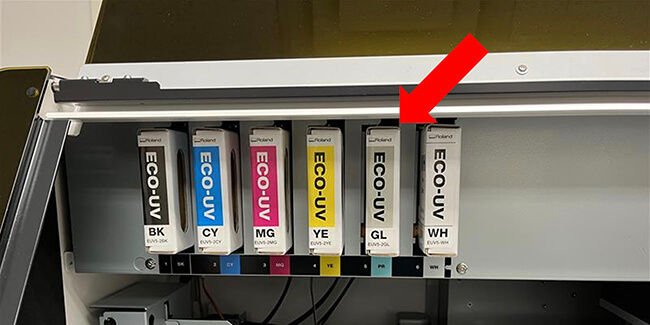
VersaWorks 7
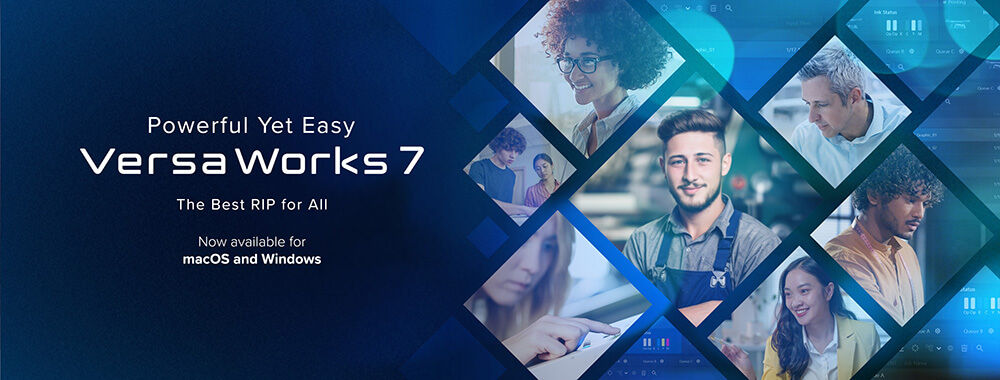
Unless you’ve been living under a rock, you know that Roland DG has released its most advanced and intuitive RIP software to date – VersaWorks 7. In addition to the multitude of incredible tools and features VW7 offers, it’s now compatible with both macOS and Windows! It works with macOS 13-5 on Apple Silicon processors, making it the first RIP that can help you unleash your creativity on a Mac! Roland DG has also made some important upgrades to the original VersaWorks 7 software in the new 7.1 version just released, including faster RIP processing speed and better handling of complex files. These improvements allow for even greater productivity and profitability.
Firmware Changes
With the latest firmware, 2.6, a few new features were added.
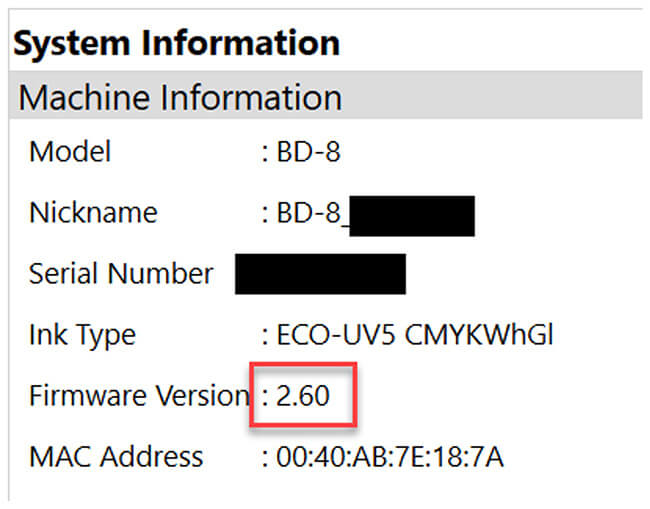
The first of which is the option to not use the manual cleaning tray when cleaning. This is especially helpful for those who use fixtures and don’t want to remove them for cleaning. This option, as well as the other new option outlined below, can be accessed by holding down SHIFT + CTRL while pressing the hamburger menu, which will open up these options in the “Maintenance” menu.
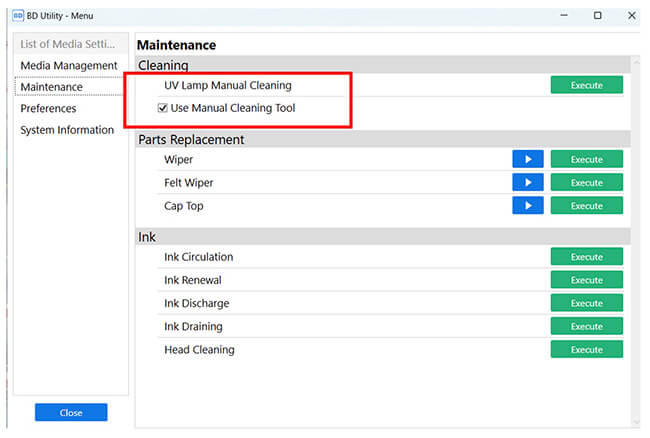
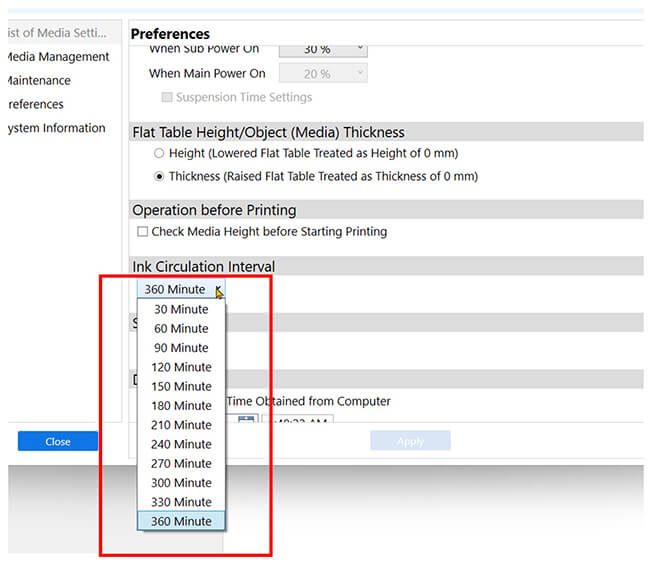
The second new feature gives you the ability to adjust the time between ink circulations. This is located in the “Preferences” menu and lets you, the user, have more control over your printer to fit your lifestyle.
Resources
If you’re in a bit of a slump and can’t think of your next project, be sure to visit Print Bestie on YouTube for project ideas, additional tips, and reviews.


