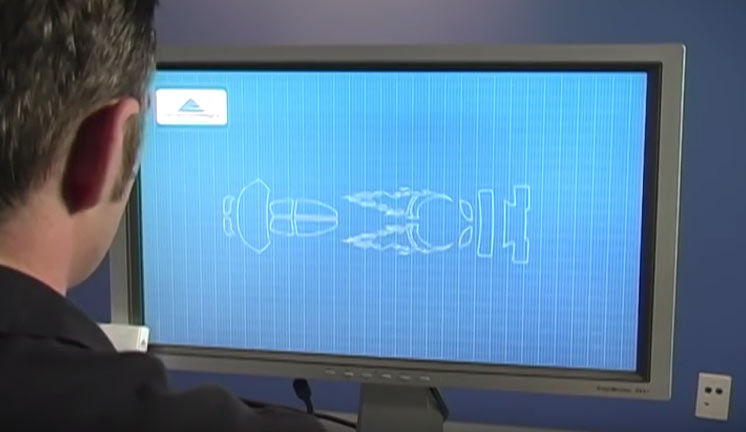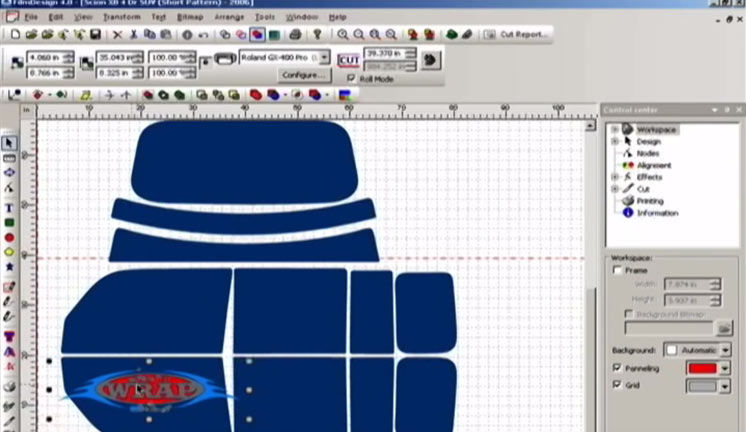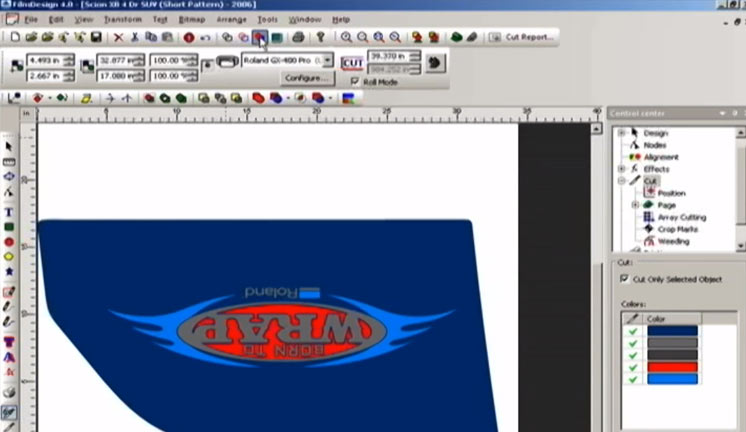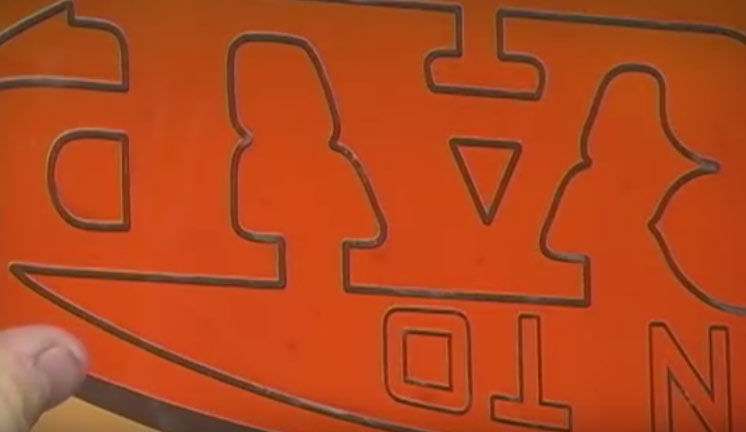Lorem ipsum dolor sit amet, consectetur adipiscing elit. Nunc et congue enim. Quisque a enim ultrices, interdum mauris vel, tincidunt eros. Quisque id fringilla magna. Etiam sed augue nisl. Donec at cursus quam. Cras tempor est sit amet velit gravida faucibus. Aliquam consectetur purus risus. Etiam imperdiet viverra ex in tempor. Curabitur id mauris vel justo scelerisque fringilla in sed dolor. Nam non metus eu leo varius posuere sit amet sit amet dolor. Aliquam consectetur est dolor, ut sagittis orci scelerisque in.
In at mattis risus. Vestibulum sit amet pellentesque mi, sed scelerisque est. Cras eget mauris vel orci dapibus interdum a nec justo. Cras faucibus dui vitae posuere commodo. Morbi tempus rhoncus leo, at fringilla tortor. Praesent pharetra felis massa, quis auctor augue consectetur at. Phasellus viverra erat placerat lorem fringilla feugiat. Curabitur rhoncus eget risus ac molestie. Praesent tincidunt porta urna, vel faucibus massa ullamcorper sit amet. Mauris at dictum tellus. Nullam pulvinar vehicula nisl, ut porta leo cursus hendrerit. Vivamus tincidunt, elit in congue sollicitudin, ante ligula vehicula tellus, a maximus massa est nec lorem. Nulla luctus consectetur turpis nec fermentum. Proin convallis ultricies turpis in efficitur.
Mauris eget tempor orci, ut scelerisque lacus. Duis mattis, mauris sit amet blandit malesuada, mi lectus ornare ex, vel sollicitudin urna lorem sed sem. Aliquam id sem vel dui aliquam sollicitudin. Proin hendrerit augue a leo consequat convallis. In et dolor quis dui facilisis elementum vitae et turpis. Donec sed tellus eget mi sagittis tristique ac non ligula. Morbi sit amet posuere metus, vitae cursus sapien. Morbi risus tellus, sodales aliquam mauris eget, aliquet tincidunt urna. Cras eget elit nunc. Mauris non commodo nisi. Donec vitae metus congue, ornare nisl eu, sollicitudin risus. Phasellus ut elementum ante, vitae rutrum sapien.
Integer auctor ligula velit, nec volutpat turpis facilisis sit amet. Integer scelerisque eget diam et congue. Morbi iaculis tincidunt tellus, nec elementum quam volutpat vitae. Cras finibus, ipsum eget efficitur commodo, nulla ante gravida augue, eget cursus nunc est et magna. Suspendisse et lorem tellus. Aliquam ut semper justo. Nullam molestie erat non dapibus bibendum. Integer convallis ligula turpis, a vestibulum lorem luctus non. Quisque eros ligula, tristique eget auctor id, elementum sit amet mauris.
Class aptent taciti sociosqu ad litora torquent per conubia nostra, per inceptos himenaeos. Donec sed varius magna, in suscipit lorem. Nulla elementum nisl vel leo vulputate molestie. Nulla iaculis varius accumsan. Aliquam mollis diam et tellus fermentum, interdum consequat nisl iaculis. Maecenas mattis sit amet dui vitae consequat. Duis ornare libero ut nulla feugiat, et dictum nulla semper. Nulla ut urna et justo lobortis condimentum scelerisque suscipit ex. Morbi felis tellus, scelerisque non maximus eu, lacinia nec felis. Cras eros turpis, vulputate vel fringilla maximus, tristique eu nulla. Sed sem arcu, aliquet sit amet sem non, faucibus auctor magna. Praesent semper velit sed justo ultricies, vitae posuere risus pharetra. Proin a efficitur dui. Maecenas lacinia in urna eu lobortis.