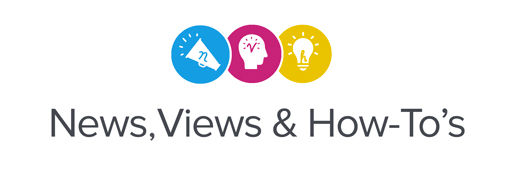Being the production expert at the Roland DGA headquarters for over 31 years, I’ve been using Roland DG VersaWorks since the very first version and I’ve seen it evolve to become the incredibly intuitive and sophisticated print RIP that we all know and love today.
So, I wanted to impart some of my knowledge to Roland DG users and explain in detail, a number of the key tabs and features of VersaWorks 6, the latest and best version of our software. The following videos will take you step-by-step through these essential functions to help you optimize your large format print production.
1. System Requirements and Optimization Tips
In this video, I explore computer processing specs, print processing speeds and the minimal requirements you'll need to efficiently run a print operation with VersaWorks 6.
2. General Tab
Here are some of the main features of the general tab in VersaWorks 6 that show you how important this tool is for controlling your printer and material output.
3. Cutting Tab
My video guide to the cutting tab options in VersaWorks 6— showing you how to cut first then print, cut only, and many other options to take control of your print/cut output.
4. Understanding and Using Quality Settings
To help you better understand the quality settings in VersaWorks 6, here is a detailed view of the critical media settings and other quality features to ensure outstanding Roland DG print output.
5. Cut All Paths
Another essential VersaWorks 6 tip to add to your software knowledge and to guide you through the cut all paths function that simplifies your cut output.
6. Clipping and Duplicating Art
In this video, I'll show you how to clip a print job to remove unwanted white space and optimize your design for material use.
7. Basics of Working with Print/Cut Files
Sometimes it seems as though you’ve set up your print file perfectly to cut and it just doesn’t want to cut! In this troubleshooting video, I’ll show you some of the things you may have missed to make sure your file prints and cuts.
8. Using the Tiling Function
In this video, I'll show you how to easily separate and manage large images in the RIP for effective printing and installing of your large format designs.
9. Spot Color Library
My essential guide to the color charts and tools that are built-in to the VersaWorks 6 RIP to give you a better understanding of the spot color libraries and how they can help you get consistent color results.
10. Basic Setup for UV Spot Colors
This video guides you through the setup process for UV spot color printing with your VersaUV printer— see how to prepare your files and RIP environment for UV Gloss, White and Primer printing.
11. White Ink Basics
Here are my tips for properly setting up your RIP for White ink output—choosing the right settings and material types.
12. Color Preset Basics
In this video, I discuss the ways to manage your raster, vector or combination raster/vector files in VersaWorks 6 — showing you how to render your files and apply them to the right color settings to get the best results.
13.Raster and Vector Basics
I continue my VersaWorks 6 video series by discussing image resolution and the differences between raster and vector data— how they translate as "image quality" when printing with a Roland DG device.
14. Special Color Plate Generation
I'll show you how to generate some of the components of spot colors in your RIP without having to create them in your design software. It's an incredibly useful tool to add instant highlights and finishes as spot colors, gloss ink and other print effects.
15. Creating a Cut Path in Adobe Illustrator for VersaWorks 6
It's frustrating when you don't see the "dancing red cut paths" when you're ready to RIP and print your file. Here are my tips for working in Adobe Illustrator and VersaWorks 6 to ensure that the cut paths are always there.
- To find other Roland DGA software and machine production resources and support, sign up for our webinars on-demand to find more essential user content to sharpen your skills and to help build your business.