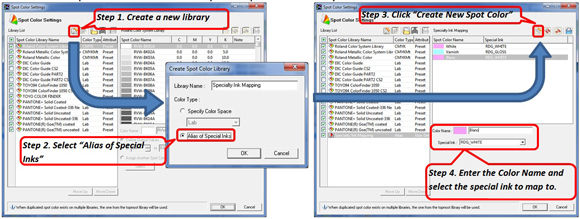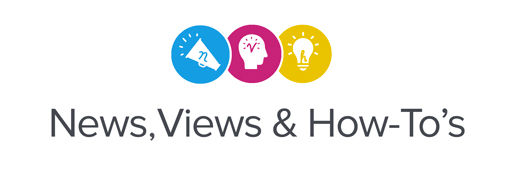In the Fall of 2012 we released a new, upgraded version of VersaWorks (4.8), with several new features, including six PANTONE® libraries that expand your spot color matching capabilities. A complete overview of these new libraries and all other VersaWorks features is located in the software section of our website here.
One of our favorite new VersaWorks features is the spot color replacement tool. With this tool, you can easily replace any industry standard spot color in the design file with a PANTONE color from one of the new libraries – or with any spot color from our own Roland DG Color System, also included in VersaWorks.
While this new capability alone is great, there is even more functionality embedded in the spot color replacement feature. With it, you can also replace any spot color with a pure white, clear or metallic silver specialty color.
Why is this important? It’s very rare to see files that use our naming conventions for specialty inks. For example, the spot color in the design file may have been named “silver” by the user when VersaWorks knows the intended color as “metallic silver.” To bridge this gap, you now can create your own custom library that maps any designated spot color to one of our specialty inks. This feature can save a lot of time by allowing you to make important changes in the file entirely in VersaWorks – without any additional file preparation.
Follow these simple steps to create your own specialty spot color library: