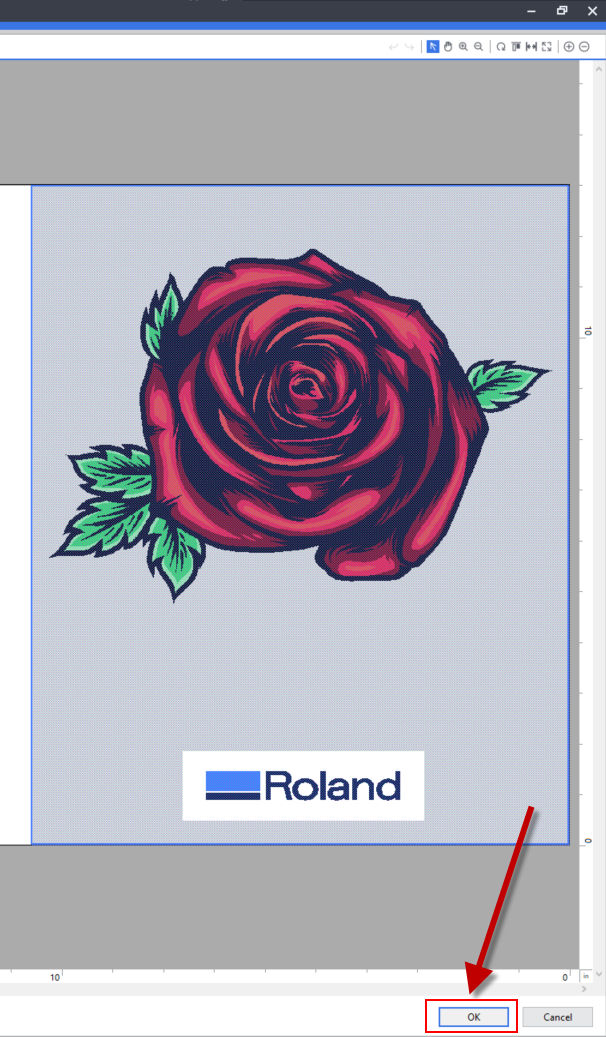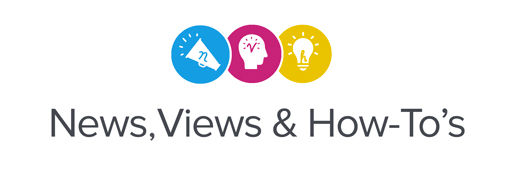A new feature added to Versaworks 6 RIP Software is the “Auto Generation” tool, which allows you to add White and Gloss layers directly in the RIP. Follow the steps provided below to take advantage of this time-saving feature for your next UV-printing project:
- Select and double click on your file
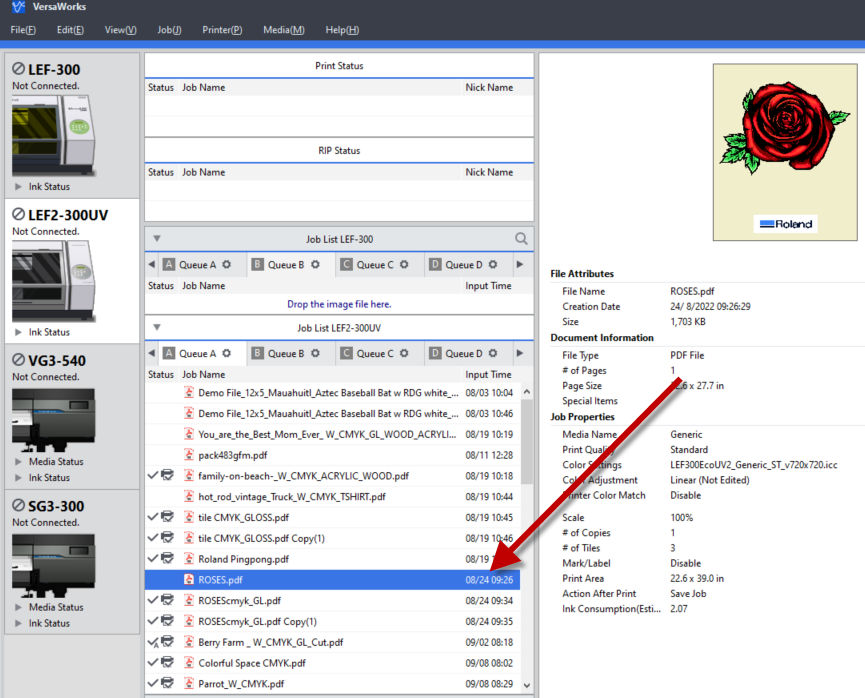
- Continue by clicking on the “Quality” tab to begin adjusting the setting as needed for White or Gloss layers, as each layer type has different settings. Follow steps 1-3 as shown in the images below.
Generating White Layer 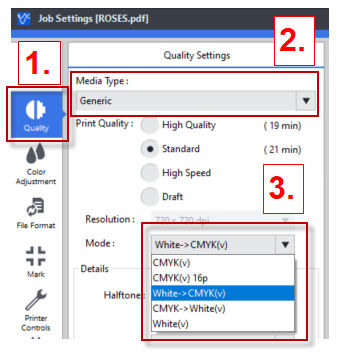
Generating Gloss Layer 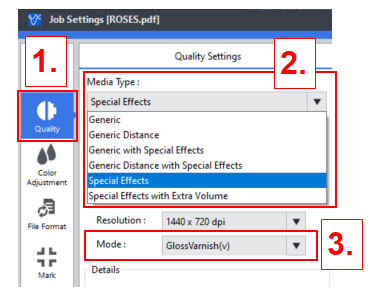
- Lastly, click on the “Special Color” tab to generate the special colors. Follow the steps 1-4 as shown in the images below.
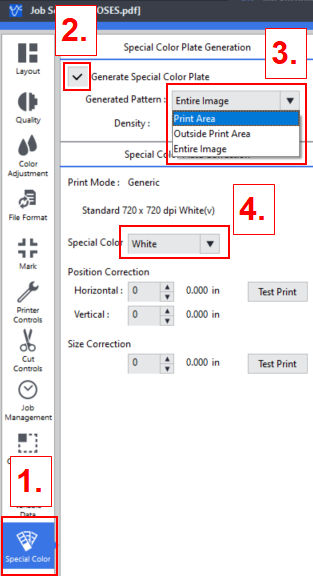
- Once all the settings have been adjusted, click “OK” to complete the process. Now you can start printing.
Art File with White Layer 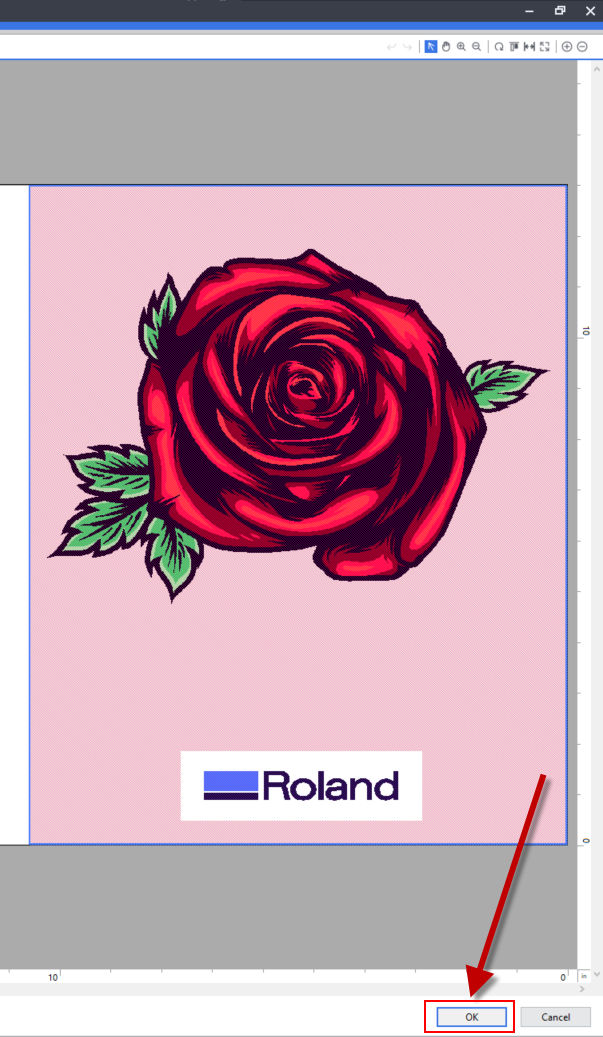
Art File with Gloss Layer